Command Centre Web Release Notes Dark Mode
October 2024
Introducing Dark Mode, a new look for Command Centre Web. Great for low-light environments, Dark Mode is designed to reduce eye strain while also providing a sleek and modern feel.
While Dark Mode is enabled by default, you can choose a different colour scheme at any time to suit your individual preferences:
- Dark Mode: The new default setting for a sleek and modern interface.
- Light Mode: The classic look and feel.
- System Default: Automatically adjusts to match the theme of your operating system.
Your preference will be retained across any device you use to login to Command Centre Web, providing a consistent experience.

Configuring your display mode is easy:
- Navigate to Settings: Select the Settings menu from your dashboard.

- Locate Appearance settings: In the Settings menu, select the General tab and locate the Appearance subsection.
- Choose your Colour Scheme: Choose your preferred Colour Scheme - Dark Mode, Light Mode, or System Default.
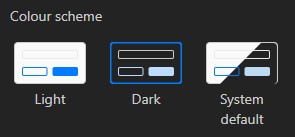
As always, we welcome your feedback to help us continue improving your experience.
Stay up to date with Gallagher
Get the latest Gallagher news, updates, and event information delivered straight to your inbox.